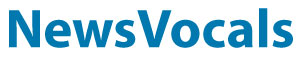Netgear AC750 R6020 WiFi router has dual-band functionality, thus making you able to connect numerous devices to your home WiFi network. Once you are done with the Netgear AC750 router setup, you will get a reliable internet connection throughout your home. The R6020 router provides 300 Mbps WiFi speed on the 2.4 GHz whereas up to 450 Mbps speed on the 5 GHz band.
In this guide, we will walk you through every step required for Netgear AC750 setup. Let’s get the ball rolling.
Netgear AC750 WiFi Router Setup
You can set up and install the Netgear AC750 R6020 WiFi router in two ways: manually and using the Nighthawk app. We have explained both the setup methods one by one below. Read on.
- Manually Set up Netgear R6020 WiFi Router
Given below are the instructions to manually set up your Netgear AC750 WiFi router R6020:
- Connect the power adapter of your Netgear wireless router to a working wall socket and turn it on.
- Establish a wired connection between your Netgear router and the existing modem.
- On your computer, open an internet browser as per your liking.
- Type routerlogin.net in the URL bar and hit the Enter key.
- Wait for the Netgear AC750 WiFi router login page to load properly.
- Insert the admin username and password.
- Click on the Log In button.
- The Netgear genie smart setup wizard appears.
- Click on the Yes button.
- Hit Next.
- Now, set up settings for your WiFi router and hit Apply.
- Select the Router Status option to check your internet connectivity.
Quick Tip: You can also use 192.168.1.1 IP address to log in to your Netgear router if routerlogin.net not working for you.
Done! You have successfully performed the Netgear AC750 R6020 setup. Now, you are free to connect all your client devices to the router’s network to enjoy seamless connectivity.
- Using the Netgear Nighthawk App
You can also use your mobile device to set up and install your Netgear AC750 R6020 WiFi router. And for that, you need to download Netgear Nighthawk app on your mobile device. Here are the required steps to set up your Netgear AC750 WiFi router using the Nighthawk mobile app:
- First things first, turn on your Netgear R6020 WiFi router.
- Connect it to your modem via an Ethernet cable.
- Now, take your mobile device and enable mobile data on it.
- Open Google Play or App Store as per the OS of your device.
- In the search bar, type Netgear Nighthawk app and tap on the Search icon.
- From the appearing search results, select the Nighthawk app and hit Download button.
- Wait for the app to install on your mobile device properly.
- Once done, open the app.
- Sign in to your Netgear account.
- After signing in, follow the on-screen prompts to set up your Netgear R6020 WiFi router.
And there you are! In this manner, you can perform the Netgear AC750 setup using the Nighthawk app with ease.
Still Can’t Set up Your Netgear R6020 AC750 Router?
Worry not! Here, we have also provided various troubleshooting tips to help you fix common Netgear AC750 setup issues. Let’s have a look at them:
- Be sure that your Netgear R6020 WiFi router is properly powered on and showing a solid green Power LED on it.
- All cables should be properly connected to your Netgear router. No loose cable connection should be there.
- On the off chance if you find any cuts in the Ethernet or USB cable you use, replace that immediately with the new one.
- Use the correct web address or IP address to log into your Netgear AC750 R6020 wireless router.
- If you are still unable to set up your router, restore its default settings and try again.
Thus, you can easily set up and install your Netgear AC750 R6020 WiFi router. In case of any doubts or queries, reach out to us via comments.